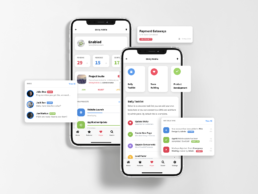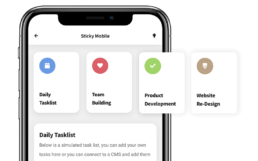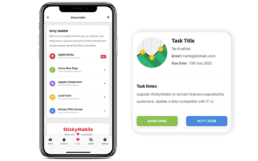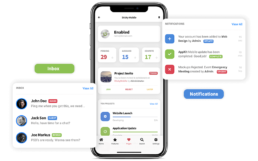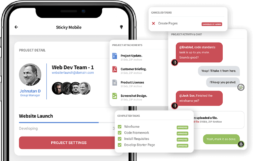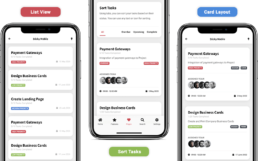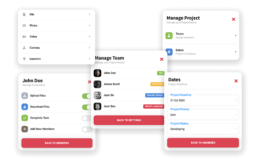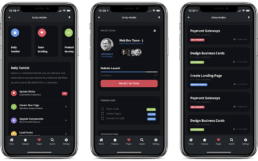Sticky 3.5 | New Task Management Pages
Sticky has received another update! The 3.5 version brings along the Task Management Pages! A great way to keep track of your project and teams, perfectly suitable for an organising app that allows you to assign tasks, set priorities, have a chat, send attachments and more. Stay tuned, we’ll go through every page and component available in Sticky 3.5:
The Homepage
Simple, yet suggestive, the homepage includes all the necessary components to help you navigate quickly throughout the website/app. Topped by a card layout slider whit beautiful icons. Each card can be clicked to launch an action sheet or send the user to another page.
The slider at the top of the page can be used as a category slider, to make sure all actions are easily accessible, especially if you do not want to overcrowd the sticky footer menu.
Immediately after the top slider, you’ll find a daily task list! In the preview, you will see a simulated task list, but you can add your own tasks here or connect it to a CMS and add them via an admin panel. Keep in mind that by default, this is just a template.
The Task List is great. It allows you to click on every task. Doing so, you will launch an action sheet that shows more information about that specific task. However, if you can link each task to a separate page! The flexibility is insane with Sticky Mobile 3.5.
This is not all! You can also set labels to each task to make It easier for your team to follow the important tasks and get things done quicker than ever!
The Dashboard
A useful way to keep track of your work is having a well organised dashboard. At the top of the page, you’ll find a card containing your avatar and e-mail. This card can be linked to a profile page, that is also available on Sticky Mobile!
Immediately after, there are three little cards that depict your workload: pending tasks, assigned tasks and complete tasks. This can also be linked to a data base if you choose to convert Sticky to a CMS.
Project invites and a list of your projects and the progression for each one are a must in any task management website or app! Sticky provides that too in the dashboard.
Last but not least, you will find an inbox card that can be linked to another page as well. Or maybe an action sheet? Your imagination is the limit!
Single Project Page
The page where the magic happens! The single project page includes all the tasks and project details needed. Checklists are available in two different situations: pending tasks and completed tasks. Moreover, you can also assign labels to each task (Your Task, other member’s task, approved, canceled, pending and more!)
You can choose to keep the “canceled tasks” card so you can have a better overview of the entire process.
The checkboxes are followed by a very important card: The project attachments! Here, you can have a list of all the images and files for that project. Super useful if you ask us!
“Project activity and Chat” card is the one that closes this page. A group chat is available to give the team members the opportunity to discuss all the relevant aspects of the project and maintain a cohesive design and approach over the tasks.
List or Card View Pages & Sort Tasks
Two styles are available for the listing of your projects. The list view is simple and concise, showing the title of the project, the date, the priority and the number of completed/remaining tasks.
However, the card layout provides more space for more information. Hence, the category of the project (in our template we used the labels “design”, “code”, “print”, “social”, “marketing” ), the avatars of the assigned members/team, a little description of the project and the time are included in each card, besides all the components you find in the list view.
Sort Tasks page can come in handy if you have a ton of tasks and projects. It can help you see the overdue tasks, the upcoming tasks and the completed tasks with just one single tap!
Task Actions
Action Sheets are used to create task actions! There are 5 important task actions available, however, you can customise them to meet your needs. Here’s a list of all of them:
- Upload Attachment
- Project Management
- Manage Team
- Member Permission
- Project Deadlines
Capabilities & Functionality
Progressive Web App (PWA)
This highly requested feature is available in Sticky Mobile 3.5! You can save Sticky on your home screen and see it as an app! Either you use Android or iOS, this feature applies perfectly. Try saving Sticky on your device and enjoy the full power of our #1 Best Selling Mobile Kit & PWA on Envato.
Dark Mode
Dark mode is here to stay, as more and more people prefer to turn the lights off! The good news is that Sticky looks amazing in Dark Mode. Everything is optimised to run smoothly and the colors are chosen to make all the important elements in the page stand out. You can switch to dark mode with a single tap, on the light bulb in the header.